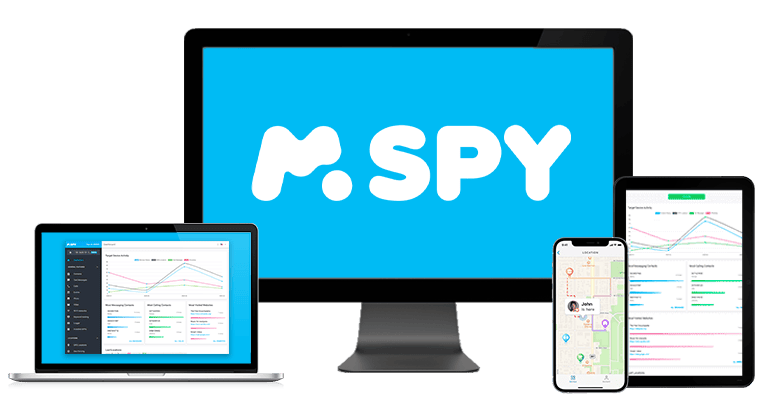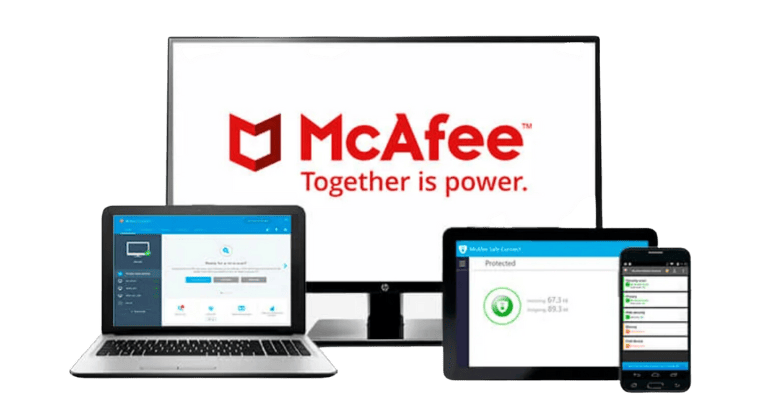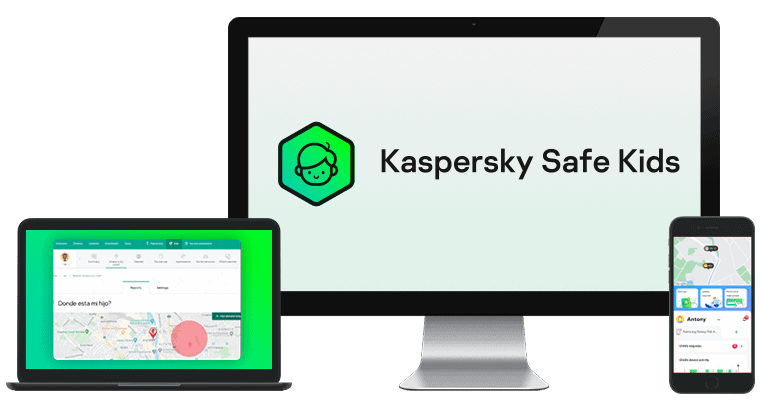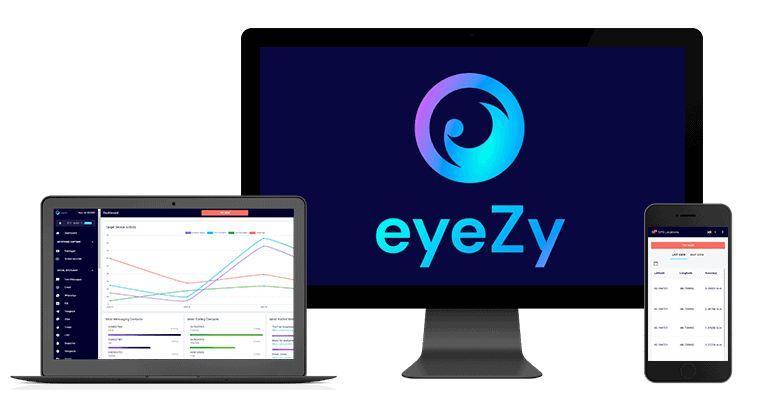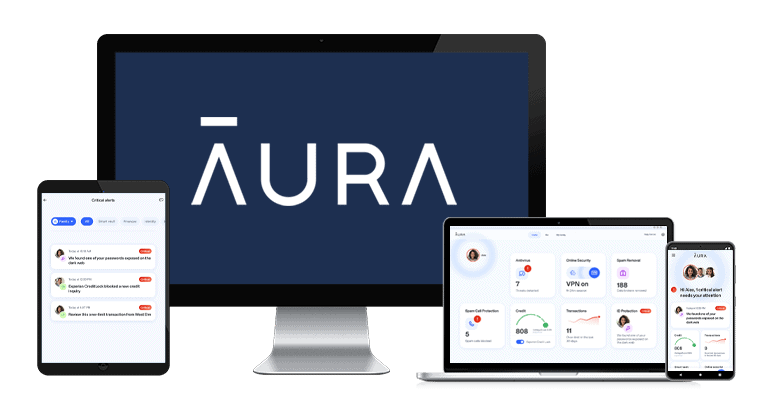Updated on: December 5, 2024
Short on time? Here’s the best parental control app in 2025:
- 🥇 Qustodio . Offers industry-standard parental control features like web and app monitoring on both mobile and desktop, screen time supervision and scheduling, location tracking with geofencing, and activity reports, as well as useful extras like call and SMS monitoring, YouTube monitoring, a panic button, and uninstall protection. It’s also very easy to use, has excellent customer support, and offers affordable plans for 5 or unlimited devices.
I spent several months researching, testing, and comparing all parental control apps I could find, from hugely popular brands to brands that have just recently entered the market. I focused on finding a good range of features that give you both control and flexibility, so you can protect your kid online without having to shut them off from the experience completely.
And I found 10 apps that are better than the rest — the parental control apps I recommend offer genuinely useful features for parents raising children in the digital age, like restricted search and app alerts, screen-time limiting, device tracking, and even social media monitoring. They also work across different devices (both mobile and desktop) and offer an overall good value for both small and large families.
My favorite parental control app is Qustodio — it offers exceptional web filtering and location tracking, a comprehensive range of extra features, and intuitive apps for all devices.
Try Qustodio (30 Days Risk-Free)
Quick summary of the best parental control apps in 2025:
- 1.🥇 Qustodio — Best overall parental control app for kids of all ages in 2025.
- 2.🥈 Norton Family — Best for multiple devices or large families (with unlimited connections).
- 3.🥉 Bark — Best for non-invasive monitoring (with excellent social media supervision).
- 4. FamiSafe — Best parental controls for monitoring your teen’s driving habits and location.
- 5. Mobicip — Best for managing screen time with many customizable app and web filters.
- Plus 6 more!
🥇 1. Qustodio — Best Parental Control App for Kids of All Ages in 2025
Qustodio has all of the features needed to protect children from the dangers of the digital world, it’s the easiest and most intuitive app on this list, and it offers reasonably-priced plans for both smaller and larger families. It’s not perfect, but it performed better in all of my stress tests than any other parental control app, and it also comes with useful extras that can help keep your children safer offline, too.
In addition, Qustodio offers a wide range of customization options, so parents can adjust all of the features according to their kids’ ages and schedules. Qustodio also has more parental control features, options, and settings than most competitors, including:
- Call & SMS monitoring — view your children’s calls and text messages and block specific contacts or incoming or outgoing calls for Android and iOS.
- Panic button — your child can send an alert to trusted contacts if there’s an emergency or they’re in danger.
- Activity reports — view your child’s online activity, call and SMS history, location history, and more (there are daily, weekly, bi-weekly, and monthly reports).
- And more…

Qustodio’s web filtering is exceptionally good. It works on all popular web browsers, including Google Chrome, Firefox, Microsoft Edge, Safari, and Amazon Silk Browser, but it also has the option to block unsupported browsers, so your kids can’t access inappropriate content on other browsers, like Tor or Opera. What’s more, Qustodio prevented me from accessing blocked sites even when I turned on a VPN.
Qustodio makes it very difficult for kids to bypass your restrictions, even tech-savvy ones. It applies rules in incognito mode, and it syncs its time-based restrictions with its own servers, so your kid can’t just change the device’s time settings to get more time or use the device when they’re not supposed to. The kid’s app also requires your password to uninstall, and it sends alerts if tampering attempts occur.
I also like Qustodio’s location tracking feature, which doesn’t just show you where your child is in real-time but also displays a location timeline so you can see where they’ve been. You get location updates every 5-10 minutes, and you can even get directions to your child’s location on Google Maps (but this feature is only available on Android). Geofencing, which lets you set up a predefined zone and receive alerts when your child enters or leaves the zone, is also a nice bonus, but instead of getting notifications in real-time, you get them with a small delay. This is something I’d like to see improved, and I’d also like to see Qustodio increase its geofencing radius.
Qustodio has a decent free plan and 2 premium plans. The free plan includes basic screen time management, web filtering, and daily and weekly reports for 1 device. Basic ($4.58 / month) adds coverage for up to 5 devices, location tracking, games and app blocking, and internet connection controls. Complete ($8.33 / month) adds coverage for unlimited devices, call and SMS monitoring, YouTube monitoring, custom alerts, and game and app time limits.
Qustodio offers a 3-day free trial, and all plans are backed by a risk-free 30-day money-back guarantee, which gives you enough time to test it and see if it works for your family.
Bottom Line:
Qustodio is my favorite parental control app in 2025 — it’s feature-rich, highly customizable, easy to use, and works just as intended. Its web filter, time screen management, and location tracking are all excellent, and it comes with additional features like call and SMS monitoring and a panic button. All plans are covered by a risk-free 30-day money-back guarantee.
🥈 2. Norton Family — Best for Monitoring Unlimited Devices (With Excellent Location Tracking)
Norton Family comes with a ton of filtering and tracking features, is simple to use, and lets you monitor an unlimited number of devices. Norton Family is a really good choice for larger families (or if your kids have multiple devices). It provides all industry-standard parental control features, including web and app filtering, time limits and scheduling, and location tracking.
I really like Norton Family’s time management and location tracking features. Setting up time limits and schedules is very easy, and there’s also an option for kids to ask for more screen time, which isn’t something all competitors offer. However, unlike Qustodio, Norton doesn’t support time limits for specific apps. As for location tracking, you can see your child’s location in real-time, set up geofences, get notified of your child’s location at a predefined time, and even request a check-in from your kid.
I also like that Norton Family lets your kid ask for access to sites that are blocked but might actually be safe.
The Search Supervision tool monitors your child’s searches on Google, Bing, Ask, Yahoo, and YouTube (only the site, not the app), while Video Supervision tracks the videos on YouTube and Hulu (only on Windows). Both features performed great during testing, but they’re pretty limited on mobile, only tracking searches on the in-app Norton Family browser, plus Google Chrome on Android only.
What’s more, Norton Family doesn’t work on macOS, and many of its features can easily be disabled on Windows — your kid only needs to delete the browser extension (though you will get notified if this happens). That said, these are my only real complaints about Norton Family.
On Android and iOS, Norton Family is tough to bypass if you block all unsupported browsers. It monitors activities in incognito and private mode and enforces time-based rules through its servers, preventing kids from altering device time settings to extend usage. If your kid tries to uninstall the app, they’ll need your login credentials, and you’ll get an immediate alert about the attempt. Plus, it can’t be bypassed by a VPN. 
Norton Family is very affordable (only $49.99 / year), and you can get it for free as part of Norton’s excellent 360 Deluxe internet security package — priced at $49.99 / year*, this plan is the best antivirus plan on the market, and it comes with a firewall, web protection, device optimization tools, a password manager, a virtual private network (VPN), dark web monitoring, and much more, for up to 5 Android, iOS, Windows, and macOS devices.
Norton’s parental control app is also included with Norton 360 with Life Lock Select, which covers 10 devices and costs $99.99 / year*, but this plan isn’t available in all locations. All Norton purchases are backed by a generous 60-day money-back guarantee.
Bottom Line:
Norton Family is feature-rich, intuitive, and allows you to monitor an unlimited number of devices. It worked well during most of my tests, and I’m particularly impressed with its time management and location tracking features. However, there are some things Norton Family could improve. I’d like to see Norton develop a parental control app for macOS, improve some of its features on mobile, including Search Supervision and Video Supervision, and find a way to prevent kids from disabling its browser extensions on Windows. All Norton plans are backed by a risk-free 60-day money-back guarantee.
Read our full Norton Family review
🥉 3. Bark — Best for Non-Invasive Monitoring With Excellent Social Media Supervision
Bark is the least invasive parental control app on this list — unlike top competitors, it doesn’t let you see everything your child does online, but instead only alerts you when it detects something potentially problematic or concerning.
It monitors emails, text messages, photos, videos, and web browsing, as well as 30+ popular apps and social media platforms, including Instagram, TikTok, Kik, Skype, Discord, Snapchat, and Reddit. It uses machine learning to scan for a wide range of potential issues, like violence, sexual content, profanity, and other inappropriate content, and it lets you adjust sensitivity levels for each of these issues.

Bark also lets you block certain apps (including those your kid may use to get around restrictions like unsupported browsers) and websites, and you can also enable safe search on web browsers and restricted mode on YouTube. I really like that you can set different rules for different times of the day, so you can, for example, block social media apps during school time but allow access in the evenings.
One area where I’d like to see Bark improve is screen time management. Namely, unlike Qustodio which allows you to set time limits and create detailed schedules, Bark only lets you set web and app filtering rules that apply to specific time periods.
But I like that kids can’t bypass its restrictions. This is because Bark uses a VPN to route all internet traffic through its servers, effectively blocking other VPNs and proxies. It requires a secure device code to disable its VPN, so your kid can’t just uninstall the app by guessing your password. Bark also enforces rules in incognito mode, preventing access to restricted content through private browsing.
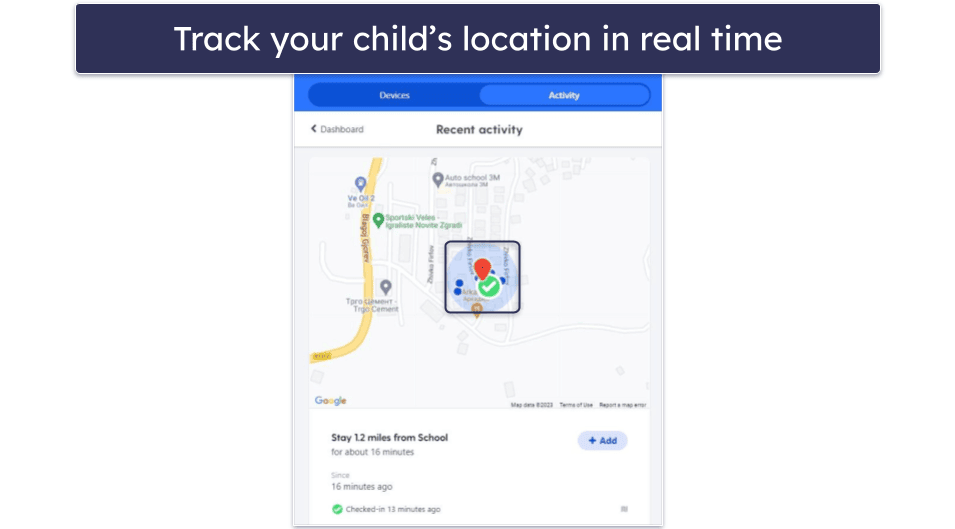
Bark has a pretty good location-tracking feature. It shows your child’s location on a map in real-time (like Qustodio), gives you directions to your child’s current location, and lets you set up geofencing zones. It also allows you to request a live check-in if the real-time tracking is too invasive, which is a decent solution for older kids.
Bark’s Premium plan includes all of the features mentioned above for $14.00 / month and lets you install the app on as many devices as you want, which is pretty generous, but there’s no money-back guarantee.
Bottom Line:
Bark is a non-invasive parental control app that monitors 30+ popular social media sites and other apps — it connects directly to your child’s accounts, and it sends alerts if it detects anything problematic. It also lets you block apps and sites, set rules that apply to specific time periods, and see where your child is in real time on a map. However, since it doesn’t let you see everything your child is doing online and doesn’t let you set time limits or create schedules, it’s more suitable for older kids. There’s a 7-day free trial, but there’s no money-back guarantee.
4. FamiSafe — Best for Older Kids (With Driving Safety Monitoring)
FamiSafe lets you monitor your child’s driving habits and make sure they’re driving safely and responsibly. It provides detailed driving reports that include average/highest speeds, distance, time spent driving, and even things like the number of times speeding and the number of hard brakes.
In addition, you can receive alerts when your child is driving dangerously — for example, you can set the maximum speed you’d like them to drive and get alerted every time they exceed that speed.

If you have serious concerns, FamiSafe also monitors calls and text messages on Android and iOS. It also includes a Screen Viewer that takes a screenshot of your kid’s screen, which is convenient for tracking apps that it can’t monitor (like checking snaps on Snapchat). However, I wasn’t impressed with the social app detection feature — it’s supposed to alert you about inappropriate keywords on apps like Facebook and Discord, but it performed poorly in all tests.
When it comes to location tracking, FamiSafe is one of the best on the market. When I tested it, it displayed my test phone’s location in real time with perfect accuracy, and it allowed me to set geofenced areas that were better than Qustodio, but worse than Norton Family. FamiSafe also offers an SOS Alert option in the kid’s app, which sends you their location when they click on it. FamiSafe allows kids to see their parents’ location too.
That said, a tech-savvy kid can easily bypass time restrictions on Chromebook, which is disappointing. The good news is, I couldn’t use a VPN to get around content restrictions on PC and mobile when I tested it, nor could I get around time-based restrictions on these devices. FamiSafe requires your password or PIN for uninstallation, so your kid can’t just get rid of the app on their device.
There are several premium plans available with different subscription lengths. Depending on the plan you pick, you can also cover a different number of devices. The monthly plan costs $9.99 / month and provides coverage on up to 5 devices, whereas the quarterly plan ($19.99) covers 10 devices and the annual ($59.99 / year) plan covers unlimited devices.
All of the plans are covered with a 30-day money-back guarantee, and its annual plan includes a 3-day free trial.
Bottom Line:
FamiSafe comes with a unique driving safety monitoring feature that lets you view how your child is behaving on the road. It also lets you monitor your kid’s calls and text messages, takes screenshots of their screens, and allows your child to request and view your location. FamiSafe is easy to use and offers a 30-day money-back guarantee.
5. Mobicip — Best For Scheduling (With Custom App and Web Filters)
Mobicip is a great option if you need an app to customize your child’s screen time. The app lets you create custom web and app filters for certain times of the day and for certain weeks in 5-minute increments, which is useful if you don’t want your kid to visit gaming or entertainment sites during school time. There’s also a very convenient Vacation Mode that allows you to set app and web filtering that only lasts for a couple of days and a Family Mode that instantly locks your kids’ devices for a set period.
Mobicip’s web filtering is pretty good. You can blacklist and whitelist the site, set what sites your child can visit via the Whitelist-Only Mode, and you can even create your own custom filters by keywords — the app will block any site that features the word or phrase you enter. Mobicip also lets you block sites by 15+ content categories, which is great, but it’s fewer than Qustodio’s 25+ predefined categories and Norton Family’s 45+.
Mobicip makes it very tough for kids to get around restrictions by blocking unauthorized VPNs and applying web filters across most browsers, including incognito mode. It enforces time limits by syncing with its servers and requires a secure PIN for uninstallation on mobile. However, it lacks uninstall protection for Windows and macOS, which means your kid can remove it from these devices if they get access to an admin account.
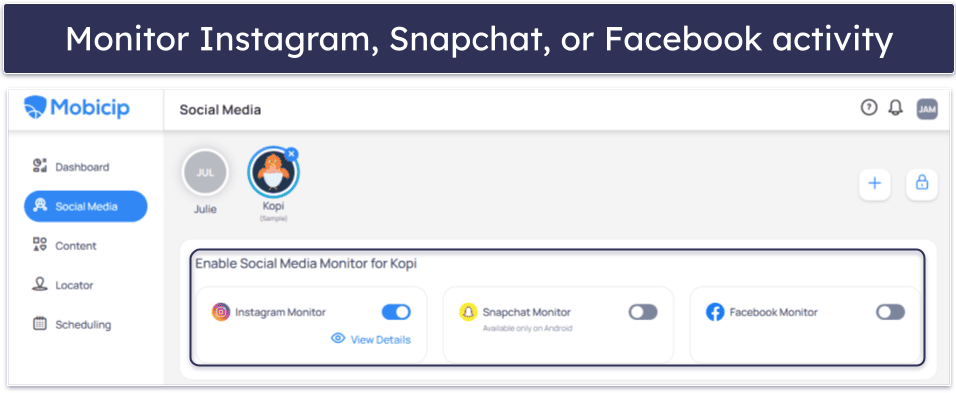
Mobicip also allows you to monitor your child’s social media apps. This works with Facebook, Instagram, and Snapchat and alters you if it finds something inappropriate or concerning in your child’s social media texts or images. I think it’s really convenient that Mobicip sends you a snapshot of the offending content, but I still prefer Bark since it works with 30+ social media platforms.
Mobicip has great location tracking. In my tests, it accurately detected where my test device was, and I think it’s great that it keeps track of where your kid’s device has been for the past 30 days. Mobicip will alert you when your child enters or exits the defined area.
Mobicip offers 3 plans. The Lite ($2.99 / month) and Standard ($4.99 / month) plans offer basic functionality and device monitoring for up to 5 or 10 devices, respectively. The Premium plan ($7.19 / month) allows up to 20 devices and unlocks additional features like social media monitoring and setting time limits on app categories. There’s also a free plan that’s limited and lets you monitor 1 device only. The paid plans include a 7-day free trial and a 30-day money-back guarantee.
Bottom Line:
Mobicip has a highly customizable scheduling feature, a unique Vacation Mode for more lenient controls, great web filtering, and very good app filtering and monitoring capabilities. Micip’s locating tracking and geofencing features are reliable and there’s a decent social media monitoring feature (but I wish it covered more apps). Mobicip plans are backed by a 30-day money-back guarantee.
6. mSpy — Great for Monitoring Your Child’s Online Activities
mSpy has powerful surveillance features that are great for tracking online interactions on Android and iOS devices. The app lets you see what images your child is sharing, read their messages and even their emails, and look at the conversations they’re having on a long list of social media apps.
That’s why I only recommend mSpy for parents who have serious concerns — this app is more invasive than most parental control apps which typically only allow you to monitor your child’s SMS messages. Bark is one of the few parental control apps that let you monitor your child’s social media, but it’s a lot less invasive (plus, it supports more platforms, including Twitter, TikTok, and Reddit).
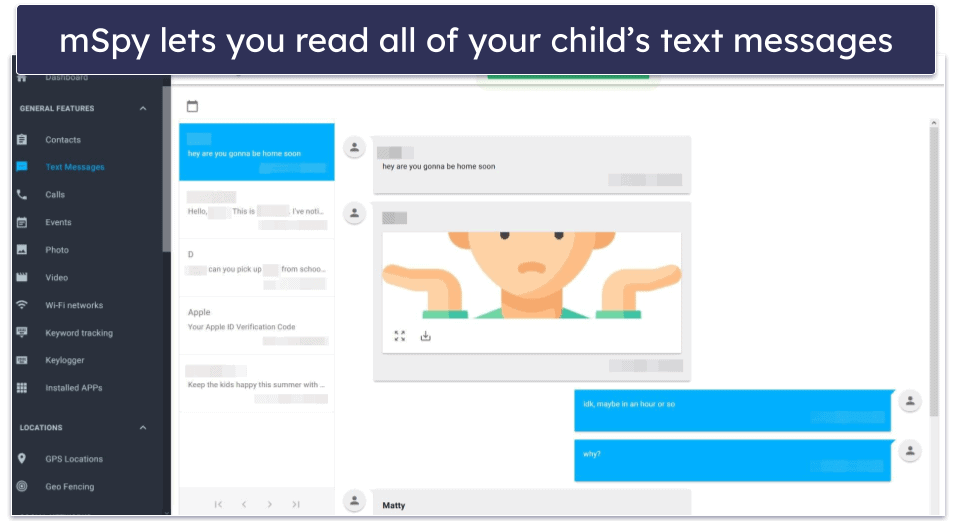
What I found impressive was mSpy’s screen recorder feature, which takes screenshots of your child’s phone when a change occurs in an app on your kid’s Android — like when they get a new notification or a message. There’s also a keylogger that tracks everything your child types on their phone, from their SMS messages to their browsers. You can even set up the app to alert you when they use a particular word or phrase.
Your kid can’t uninstall mSpy — once you connect your device to your kid’s phone, it removes all traces. There’s no app that your kid can see or remove to signal you’re monitoring their device. The only way to get rid of mSpy’s monitoring is to disconnect your child’s device from your account.
One of its biggest downsides is that you have to jailbreak or root your child’s phone to be able to use a lot of these features — these include viewing watchlist contacts, Instagram pictures, and monitoring watchlist words for iMessages. I was also disappointed to learn that while mSpy lets you block apps, the feature is only available on Android. In addition, the app doesn’t tell you how much your child spends using a certain app or allow you to set usage limits.
mSpy offers 5 plans — the Basic ($5.83 / month) plan, which includes call, SMS, and email monitoring, plus location tracking and browsing history and bookmarks and monitors for 1 device, the Premium ($11.67 / month) plan that monitors 1 device and adds the keylogger and screen recorder, and the Family Kit ($34.00 / month) plan that monitors up to 3 devices. There’s also an iOS Ultimate Kit ($40.83 / month) and an Android Extreme ($33.99 / month) plan that cover 1 device each. Unlike most of the parental app providers on my list, it doesn’t offer a free trial or a free plan, and there’s no money-back guarantee.
Bottom Line:
mSpy is a great choice for parents concerned with their child’s online and offline interactions. It’s one of the few apps that let you read your child’s emails, view their sent images, and check their contacts across social media — all without their knowledge. It also has decent location-tracking, web tracking, and excellent web monitoring. There’s no money-back guarantee.
7. McAfee Safe Family — Great For App Management
McAfee Safe Family filters apps by 50+ categories, such as Education, Entertainment, and Shopping. I particularly like how there are even different gaming categories — for example, you can whitelist puzzle games but block your kid from accessing casino games. On top of that, it lets you prevent your kid from downloading new apps on their devices, which gives you a lot of control over the apps your kid uses on their devices.
When it comes to web filtering, McAfee allows you to blacklist or whitelist websites or use any of the 15+ predefined categories to filter out inappropriate content and make sure your children are exposed only to safe, appropriate content online. In my tests, I couldn’t get around the web filters in incognito mode or with a VPN, so you won’t have to worry about your kid finding ways to avoid your restrictions.
It comes with uninstall protection, too, that requires a parent’s permission and provides alerts for any tampering attempts. But it’s a little disappointing this feature isn’t available on iOS — if you need a parental control app for iOS, I recommend Qustodio.
McAfee Safe Family’s location tracking is very accurate. I like that there’s a geofencing feature, too, with a maximum radius of 0.47 miles or 750 meters that works really well — in my tests, it always alerts me when I arrive at the set up locations with my test device on it. There’s a check-in function, too, that allows your kid to proactively share their location. That said, you don’t have an option to turn off the real-time location tracking for a less invasive approach like with Bark.
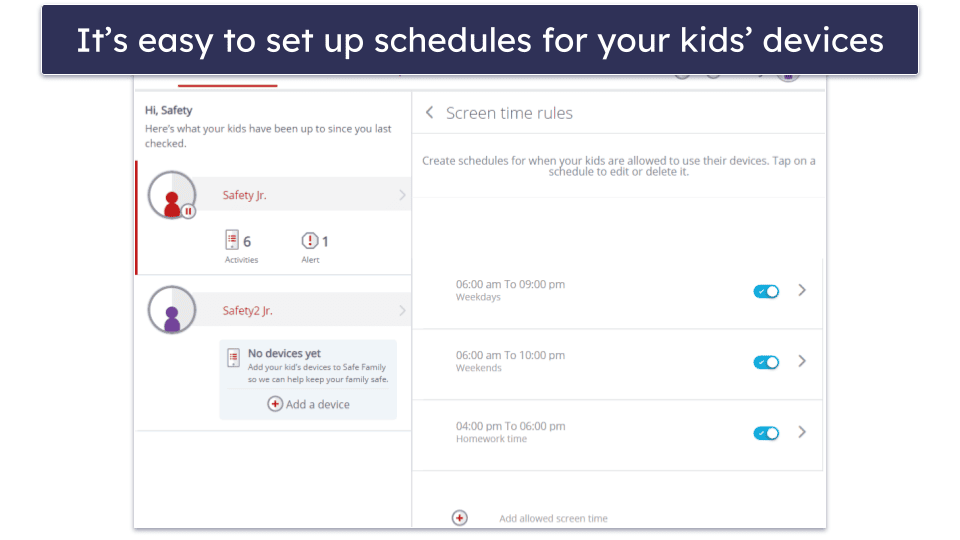
You get a scheduling feature as well, which allows you to set time restrictions in 30-minute increments across specific days. This offers more flexibility than Qustodio, which only allows scheduling in 1-hour increments, but it doesn’t give you as much granular control as Mobicip, which lets you create schedules in 5-minute increments.
McAfee Safe Family is only available via 3 different bundles, including McAfee+ Premium ($44.99 / year), McAfee+ Advanced ($79.99 / year), and McAfee+ Ultimate ($199.99 / year), which includes identity theft protection, as well as a 30-day money-back guarantee.
Bottom Line:
McAfee Safe Family has great app management options. It filters apps by 50+ categories, lets you allow and block content from 15+ website categories, and offers an accurate location tracking feature. You get a good geofencing feature, too, an option for your child to send you their location, and even ask you to allow a blocked site. It offers great value as part of McAfee’s antivirus bundles and a 30-day money-back guarantee.
Read our full McAfee Safe Family review
8. Kaspersky Safe Kids — Good Daily Time Limit Tool (With Statistics Reports)
Kaspersky Safe Kids has a great daily time limit tool that lets you set specific times when your children can’t use their devices. While most top competitors only let you set time limits in set increments, Kaspersky allows you to set any time limit you want.
I like how you can customize how you monitor your kids’ screen time. You can choose to only receive reports about how much time your kid has spent on their device, send them a warning if they reach the daily limit, or block access to their mobile device once their time is up. You can also choose which apps can bypass the daily time limits. This allows your kid to open apps like Zoom to join an extra class or talk to their tutor/teacher even after they’ve used up their screen time.
Kaspersky also has very accurate real-time location tracking, which is great if you need to closely follow your child’s movements. I also like that it lets you create geofenced areas up to 62.1 miles or 99.9 kilometers, which is a lot more than most parental control apps, and sends you alerts if your kids leave the geofenced area.
Its web filtering is very good. You can whitelist and blacklist sites or choose from 10+ predefined site categories (for comparison, Norton Family offers 45+ content categories), and there’s a Safe Search feature that blocks inappropriate results for YouTube. Plus, the app lets kids ask for access to a blocked site from the app.
Kaspersky Safe Kids has social monitoring, but it’s not great. It allows you to see your child’s total number of friends and their timeline. Unfortunately, it only works with the Russian social media site, VK, which is why I prefer Bark — it can monitor 30+ social media platforms. I’m also a little disappointed that Kaspersky is missing call and SMS monitoring, which Qustodio has, and that it’s not available in the US (the US has banned all Kaspersky products).
Kaspersky Safe Kids costs $2.17 / month and comes with a 30-day money-back guarantee. You can also get a free 1-year subscription with Kaspersky Premium, which includes one of the top antivirus programs on the market. Kaspersky backs all of its paid plans with a 30-day money-back guarantee.
Bottom Line:
Kaspersky Safe Kids has really good time limits that give you a lot of control over how your kid spends their time online. It also comes with a great geofencing feature, as well as good web filtering and app-blocking capabilities. However, its social monitoring capabilities are limited to VK, and it lacks call and SMS monitoring features. It offers good value and a 30-day money-back guarantee, with a free 1-year subscription available through a Kaspersky Premium subscription.
Read our full Kaspersky Safe Kids review
9. Eyezy — Good for Social Media Monitoring (With a Screen Recorder Feature)
Eyezy gives you unrestricted access to your kid’s social media conversations thanks to its Social Spotlight feature. The feature also allows you to monitor your child’s texts and emails, and the provider says it works with 13+ sites.
Eyezy also has a screen recorder feature that takes screenshots of your kid’s activity on messaging apps like Snapchat and WhatsApp. And, it comes with a keylogger that shows you every keystroke your child enters on their device. Plus, you can enter keywords in your app and Eyezy will send you an email every time your kid uses these words — I like FamiSafe more because you can create a suspicious word list and get an instant alert in the app.

Eyezy has a phone analyzer that allows you to see your kid’s phone contacts and shows you their incoming and outgoing calls. But there’s no way to block phone calls like you can with Qustodio, and it doesn’t send you any alerts when your kid adds or removes contacts.
Eyezy doesn’t have uninstall protection, but that’s because it doesn’t need it. Like with mSpy, once you connect your kid’s phone for monitoring, you can get rid of any traces that you’ve set up parental controls on the device, and your kid won’t know — even if they’re tech-savvy. And even if they figure out you’re monitoring them, the only way to remove Eyezy is via your account.
But it’s not ideal that Eyezy only covers 1 device. I also don’t like that it lacks screen scheduling and other features to monitor your child’s app usage. Plus, most of its features are unavailable on devices that haven’t been jailbroken, so it’s not very user-friendly.
Eyezy offers a mobile and a desktop plan that start at $6.99 / month — the latter is a lot better since it includes all features that Eyezy has to offer. It doesn’t have a free plan, a free trial, or a money-back guarantee.
Bottom Line:
Eyezy offers unique social media monitoring options with its Social Spotlight feature, full access to your kid’s browser history, and a good screen recorder. I don’t like that it takes around 15 minutes to log changes on your kid’s app, and it’s disappointing that it’s missing features like screen scheduling and lacks a money-back guarantee.
10. Net Nanny — Good for Advanced Web Filtering on PC + YouTube Monitoring
Net Nanny offers excellent web filtering in real-time — instead of blocking entire websites like most parental control apps, NetNanny uses an AI system that analyzes the context of individual pages and only restricts access to inappropriate sections.
Net Nanny’s app filtering is really good, but it only blocks apps on iOS. It’s able to block 120+ apps on iOS devices, but it’s no match for Qustodio (which blocks 20,000+ apps on iOS).
Net Nanny stops your kid from disabling the restrictions by locking settings, and it requires a password for uninstallation, so your kid can’t just delete the app. However, uninstall protection is not available on iOS.
I’d also like to see Net Nanny significantly improve its geofencing feature, as it only alerts you when your child arrives and leaves specific addresses, but you can’t set up predefined areas. Norton Family lets you set up geofenced zones to 2 miles or 3,200 meters!
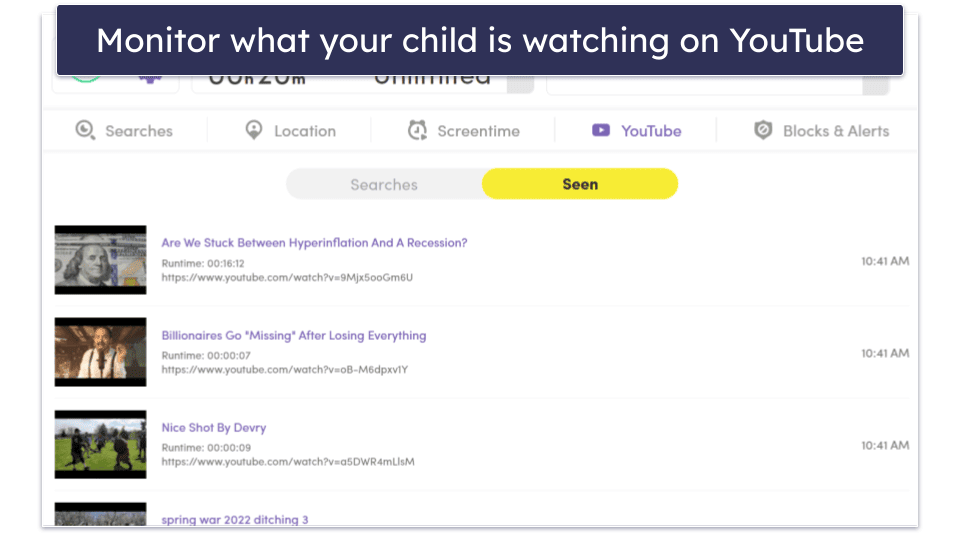
Its YouTube monitoring is excellent — it shows you what your child searched for, the name and the thumbnail of each video, and how long your child spent watching every video.
Priced at $4.58 / month, the Family Protection Pass for up to 5 devices is the best-value plan, but families with more devices should also check out the Family Protection Pass for 20 devices, which costs $7.49 / month. There’s also a plan for a single desktop device, but I don’t think it’s worth it. Net Nanny covers all plans with a 14-day money-back guarantee.
Bottom Line:
Net Nanny has an excellent web filter that scans sites in real-time and gives you plenty of customization options. It’s got excellent YouTube monitoring features that show you a lot of details about your child’s activity on the site and the app and decent time screen supervision features. Its app monitoring works well, but it only works on iOS devices and I’d like to see Net Nanny add a proper geofencing feature. That said, Net Nanny is intuitive, provides good customer support, offers competitive plans, and backs all plans with a 14-day money-back guarantee.
Read our full Net Nanny review
Bonus. Aura — Great For Controlling Your Kid’s Gaming in the US
Aura is great for controlling how much time your kid spends gaming — but it only works in the US. The parental control app lets you set hour-long time limits for video games only, which gives you control over how much your kid spends gaming without stopping them from gaming altogether.
It also lets you create a safe gaming environment for your kids via its Safe Gaming feature that’s available on Windows. This tool monitors 200+ online games such as Minecraft, Fortnite, and Roblox for bullying language and sends you alerts if it detects problematic content. You’ll also get a full report detailing the threats the app has detected, a threat severity score, and how much time your kid has spent gaming.
For overall screen use, Aura allows you to set a 3-hour daily screen time limit and a 1-hour limit for the YouTube app. I still prefer Qustodio for more granular YouTube control, as it lets you see what your kid searches and watches on YouTube.
Its web and app filtering is decent. You can pick Child mode, which has great default restrictions for young children, or Teen model which blocks explicit content and mature content only. It also lets you block 25+ website categories, like dating sites. That being said, I’d like to see an option for your kid to ask for access to a blocked site, like with Norton Family.
Unfortunately, you can’t purchase the parental controls as a standalone product. Instead, Aura’s parental controls come bundled with its Family plan, which costs $8.33 / month — it also includes an antivirus, Safe Gaming tools, and each purchase is backed by a 60-day money-back guarantee. Aura covers 10 devices per adult (up to 5 adults) and allows you to monitor an unlimited number of devices.
Bottom Line:
Aura is great for US users only who need to control their kid’s gaming habits. It sets specific 1-hour long gaming time limits and fosters a safe gaming space by monitoring for bullying on Windows. You can set 1-hour-long limits for YouTube, and its web and app filters work well. It’s only available as part of Aura’s Family bundle, which is backed by a 60-day money-back guarantee.
Quick Comparison Table
How Do Parental Control Apps Work
Parental control apps are designed to monitor and manage a child’s online and offline activities. These apps can block access to specific websites and apps, set time limits on device usage, track device location in real-time, and offer various other features to ensure a safer digital environment for children.
Parental control apps have different features. Some are better for younger kids as they offer more control and others have features that are more appropriate for monitoring teenagers. That said, they still share essential features, such as:
- Web & app filter. With this feature, you can choose which websites and apps your child is allowed to access. In addition to allowing you to set rules for specific sites, you should also be able to allow or block specific website categories. Norton Family’s web filters are particularly good, Qustodio’s app filter is the best around, and Bark is also an excellent choice for monitoring 30+ social media apps and platforms (and getting alerts if your child sends/receives problematic messages, images, and video).
- Screen time management. This allows you to control when and how long your children can be on their devices, create daily and weekly schedules, and more. Qustodio has excellent screen time management, letting you set screen time allowance and restrict specific time periods, and Norton Family enables you to use its predefined time limits based on your child’s age, plus it also has School Time, which allows you to create web usage rules during school hours.
- Location tracking. You can track the location of your child’s device. Qustodio, Norton Family, and Bark let you see where your child is in real-time (on a map), view where they’ve been, and set predefined geofenced zones. Bark also allows you to request a check-in from your child.
- Activity reports. With this feature, you can see what your kids have been doing online. Some brands like Qustodio provide very detailed activity reports so you can easily see your child’s online activity, whereas brands like Bark only send you alerts when it detects a potential issue (without providing insight about everything your child does on the internet).
- Additional features. Some parental control apps also provide extra features that can give you additional peace of mind. For instance, Qustodio also has call and SMS monitoring (which lets you see who’s calling your child, who they’re calling, and read the content of their text messages), a panic button (which your child can use to send an alert to a trusted contact), and uninstall protection (which prevents your child from uninstalling the app on their devices).
Testing Methodology: Comparison & Ranking Criteria
I followed our tried-and-true testing methodology to find the parental control apps in 2025. I tested each app across various real-life scenarios to ensure it ticks all items on the list. Here’s how I evaluated and ranked each app:
- I checked for industry-standard features. I made sure each app includes features like web and app filters to block inappropriate content, screen time and scheduling controls, location tracking, and activity reports. All the parental controls on my list provide these standard features and worked 100% of the time as advertised during all of my tests.
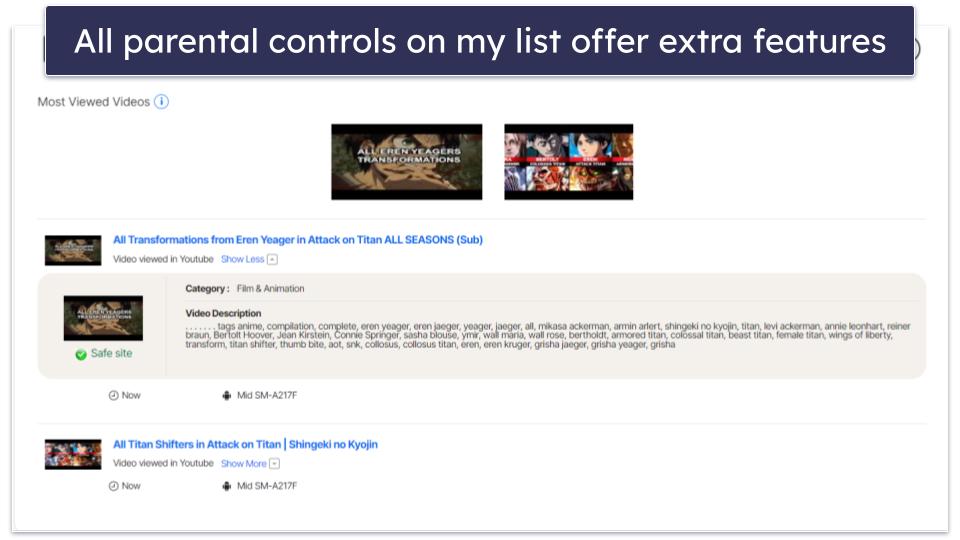
- I assessed additional features. Since parental control needs vary with the age of children, I evaluated the apps for additional tools suitable for younger children, pre-teens, and teens. Out of all the parental control apps on this list, Qustodio has the most additional features — it has comprehensive YouTube monitoring, call and SMS monitoring, and even an SOS button.
- I tested every app’s ease of use. All of the brands I recommend have easy-to-use apps for parents that allow you to use all of their features and tweak all of their settings without any difficulties whatsoever.
- I tested every vendor’s customer support. If you’re unable to figure out how something works or are having problems with a specific feature, you want to be able to quickly resolve the issue. The parental control apps I recommend offer various support channels, including detailed guides and FAQs, email support, and even live chat. I contacted each company’s customer support team and I was happy with how they handled my requests and solved my problems. In some cases, I didn’t even need to contact customer support as I could find all of the answers to my questions in the knowledge base.

- I looked for uninstall protection. All apps I recommend here make it super tough for kids to get around content and time restrictions. Most of them work in incognito mode and over VPN traffic and use their own servers to enforce time limits, so your kid can’t just change the device settings and extend their allowed screen time. Most of these apps also require a PIN or password to delete, meaning your child won’t be able to get rid of the app quietly — even if they succeed, you’ll get a notification.
- I considered the value each app offers. I examined each app for the features it offers relative to its cost, including support for different platforms and devices, and checked for the availability of free trials or money-back guarantees.
Top Brands That Didn’t Make the Cut
- Google Family Link. Google Family Link is a 100% free parental control app, but it’s missing most of the features and settings I want to see in a premium parental control app in 2025. Plus, it only works on Android and Chromebook, it’s not very easy to use, and your child can turn off all monitoring once they’re 13 years old.
- KidLogger. KidLogger has decent web and app monitoring, but it’s also too invasive, as it takes screenshots of your kid’s screen. It also doesn’t let you set screen time limits, which is important for preventing screen addiction, and it’s pretty difficult to use when compared to the best parental control apps on the market.
- Apple’s Screen Time. Apple’s Screen Time isn’t bad, but it has a couple of major downsides — it only works on Apple devices, and it’s easy to bypass several of its features, including screen time limits and app monitoring.
Frequently Asked Questions
What can parental controls do?
The best parental control apps on the market can do several things. For example, they let you choose which sites and site categories your child can access, which apps they can use, and how much time they can spend on their devices. They also allow you to see your child’s location in real-time and provide you with detailed activity reports about your kid’s online behavior. Also, they have uninstall protection, so you kid can’t just quietly get rid of the app.
Qustodio, my favorite parental control app in 2025, has all of these features, plus call and SMS monitoring, an SOS button your child can activate in case of an emergency, YouTube monitoring (both the site and the app), unlock protection on all devices, and much more.
Which parental control app is the best?
Qustodio is the best parental control app in 2025. In addition to providing industry-standard features like web and app filtering, time supervision, location tracking, and activity reports, it also has call and SMS monitoring, YouTube monitoring, geofencing, a panic button, and uninstall protection. It’s also very easy to use, offers excellent customer support, and supports 5 or unlimited devices, which should be enough for most families. Qustodio also has the best free plan on the market, 3 affordable premium plans, and a risk-free 30-day money-back guarantee.
What’s the best parental control for YouTube?
Qustodio is the best parental control for YouTube, as it provides monitoring both for the YouTube site and the YouTube app. Top competitors like Norton Family can only monitor the site, which isn’t very useful, as most kids nowadays watch YouTube on the app.
Are parental controls effective?
It depends on which parental control app you get. The top parental controls on the market, like Qustodio and Norton Family can ensure your child is only accessing appropriate sites and apps, prevent screen addiction, show you their location, and provide regular activity reports about their online activities. Qustodio also has useful extra features like call and SMS monitoring and a Panic Button, which enables your child to call for help with a tap of the button.
Are parental controls harmful?
No. While some people may argue that using parental controls is the same as spying on your kids, these apps can help you keep your child safe online and teach them how to responsibly surf the web. Your kids may not like the restrictions that come with parental controls, but it’s better that they’re upset because you’re monitoring their online activities than for them to be exposed to inappropriate content, develop screen addiction, or fall victim to one of the many online dangers. If you want to ensure your kid is safe online, I recommend downloading Qustodio (it has a 3-day free trial and a 30-day money-back guarantee, so you can try it risk-free), and talking to your children about responsible online behavior.
Should I let my kids know that I’m monitoring their devices?
I think you should. Having an open conversation with your kids about why you’re monitoring their devices can strengthen your relationship, build trust between you, and lead to more conversations about how to use the internet in a safe and responsible way.
That said, there might be rare occasions when not telling your kid is better. For example, if your teen is exhibiting concerning behavior and is distancing themselves from you.
Ultimately, you know what is best for your family, but don’t start doubting your decision to use parental controls as they can give you both insight into what your child is doing on the internet (and whether they are being responsible online) and peace of mind that they aren’t in any danger — or that you can help if they do get in trouble.
Are there any free parental control apps?
Yes, there are free parental control apps, but they’re usually pretty bad. Most free parental controls either hide their best features behind a paywall, so you can’t really make sure your kids are safe online, or gather and sell user data, which is a huge violation of user privacy.
But if you only want a free parental control app, I recommend checking the programs on this list. Qustodio has the best free plan on the market, as it comes with web filtering, screen time supervision, scheduling, and activity reports.